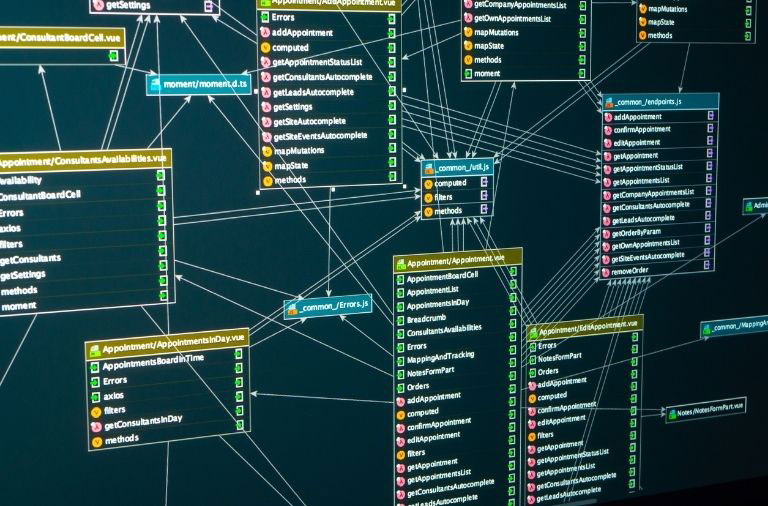Often times you may have a need to add a new field to the Eloqua Contact database. Luckily this is a very easy thing to do.
First, you will need Admin rights to your instance of Eloqua to add a field or have someone with those rights add it for you.
Start by clicking on the Settings icon in Eloqua which is the Sprocket icon in the upper right of the screen. This will take you to the Settings screen. On this setting screen, click on the “Fields & Views” link as shown below.
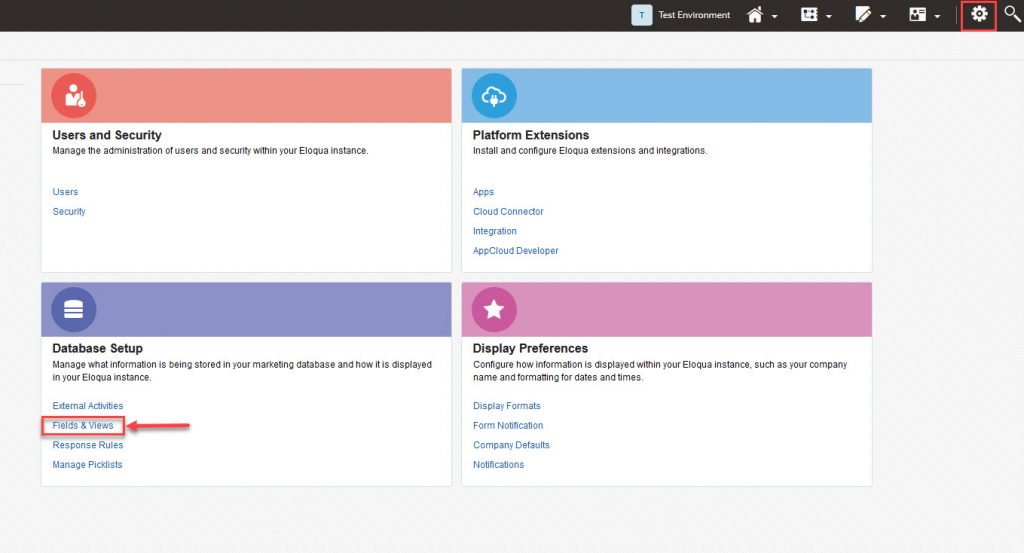
Once you click on that above link it will take you to the “Fields & Views” page where you can view the existing fields or create a new one. To create a new field click the + button on the bottom left of the page. This will pop up a small window where you choose which type of field you want to create: Contact, Account, or Campaign. For our example we will create a new Contact field so select Contact. This will take you to the page where you fill out the new field information. In our example we will create a new field called “Branch Office” so we will fill that in as the Display Name. For Data Type we will select Text and for Field type we will select Textbox. We will not fill out a Default value for this field and set the update logic to Always update. Once that is filled in you hit Save.
After you hit Save it will look like the image below. Note that the Database name was generated automatically. This database name is used in back end queries and API calls.
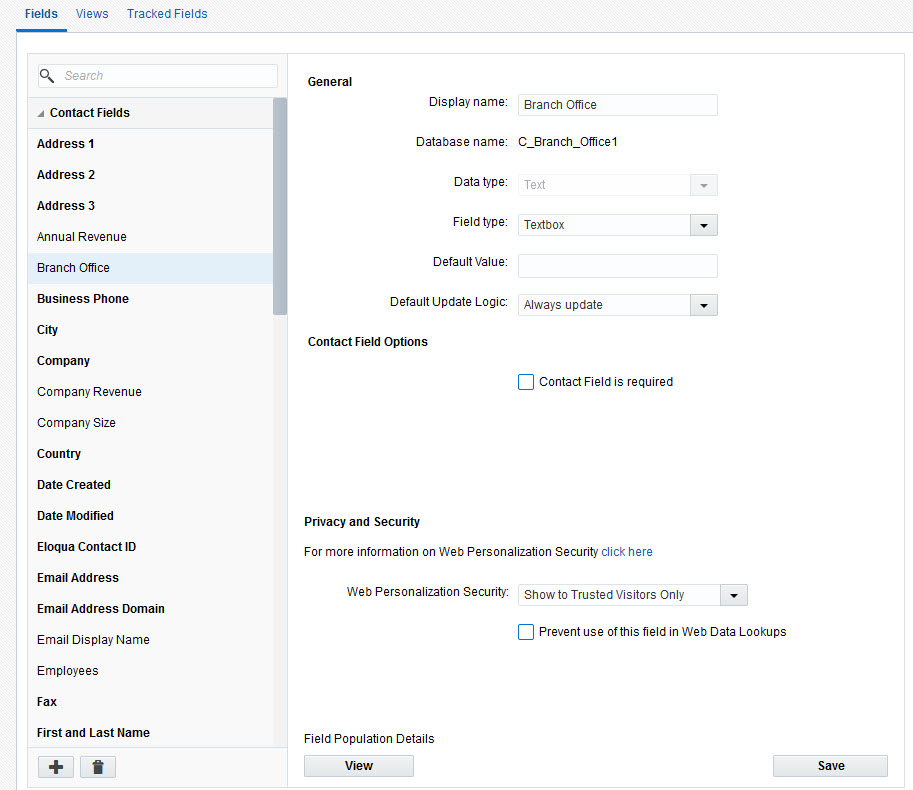
That is all there is to it. The new field has now been created and you can start populating it with data or syncing that field with your CRM implementation.