If you have ever set up a Custom Object in Eloqua you may have the need to have it automatically updated from a file on an SFTP site. This is how you do that.
First, navigate to your Custom Object and from the “Custom Object” drop down menu select “Upload Custom Object Record.”
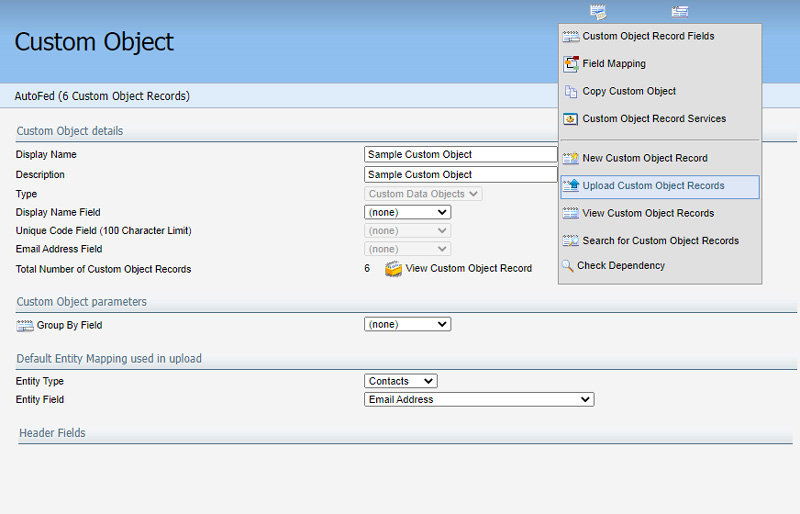
Once selected, this will open the Custom Object Record Upload Wizard which you may have used before just to upload a static file. To set this up to automatically pull a file over SFTP though just simply select “Remote File over SFTP” from the Source of Custom Object Record data. Also on this screen you give your Upload process a name so in this below example we called it “Upload Sample Custom Object.” Once that is filled out just click the Next button to do to the next step.
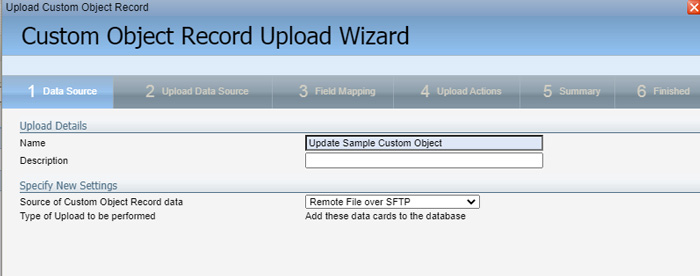
Next, select what type of file format you will be uploading and the SFTP info for that file. In our example below we will be uploading a CSV file called FinanceSheet.csv (that just contains Email Address, First Name, and Last Name) from an SFTP site so we put in all the appropriate information. Once the info is added you click the “Upload and Preview Data” link and that will display what is in the current file. If it looks good, click the Next button to go to the next step.
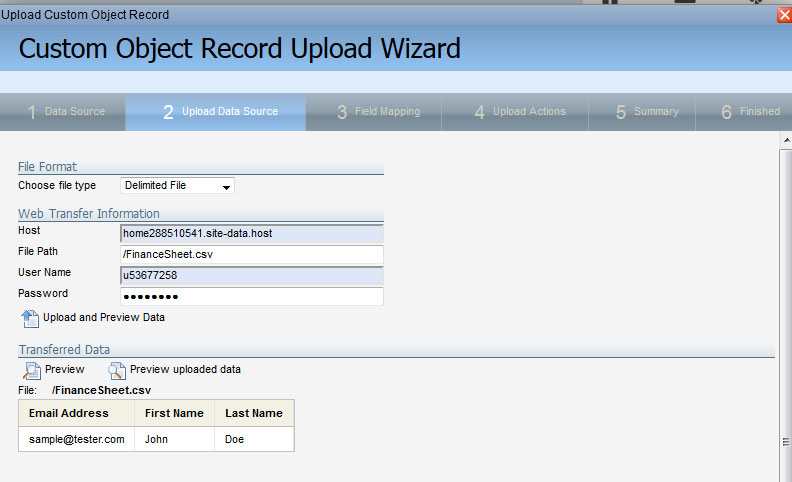
On the next screen you just simply map the fields from your file to the fields on the Custom Object.
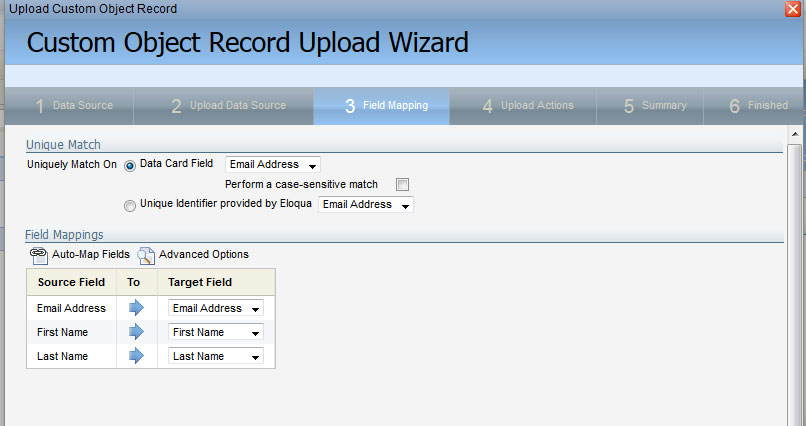
Next you just define your upload actions. For our example we are going to map the data cards to records on the contact table and use the Email Address as the Entity Field.
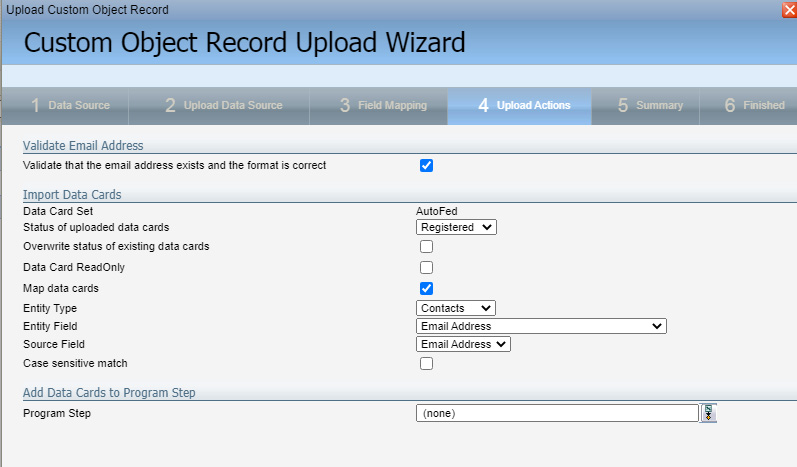
The next tab it takes us to is just a summary of all of our selections. Here you can click the option to “Schedule automatic data imports using these settings” which we will want to do so we can have this run daily.
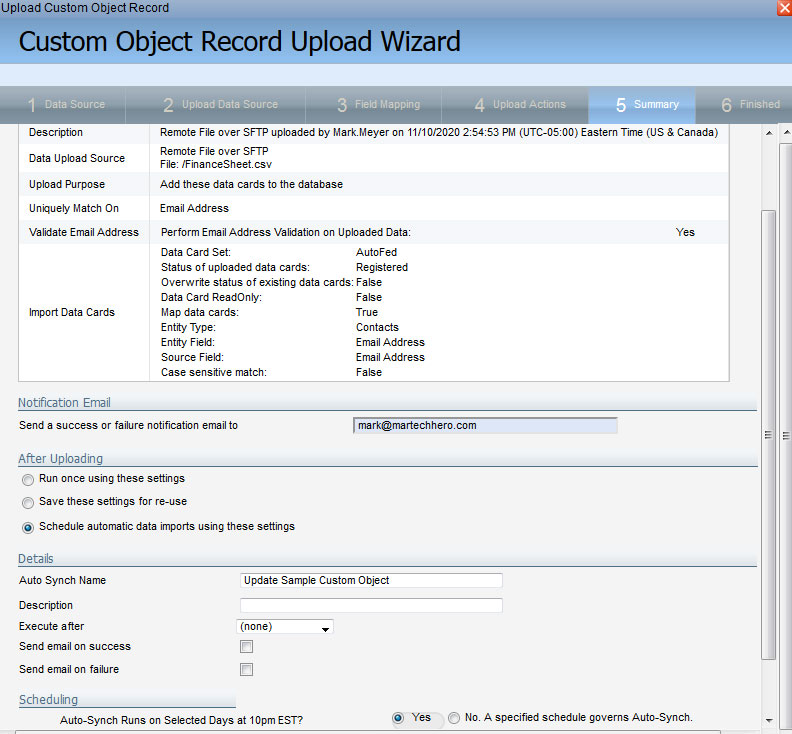
Once finished you can navigate to Settings and then click on Integration. Then click on the Inbound tab and then select the drop down next to Management and select Auto Syncs and you should see your newly created auto sync listed.
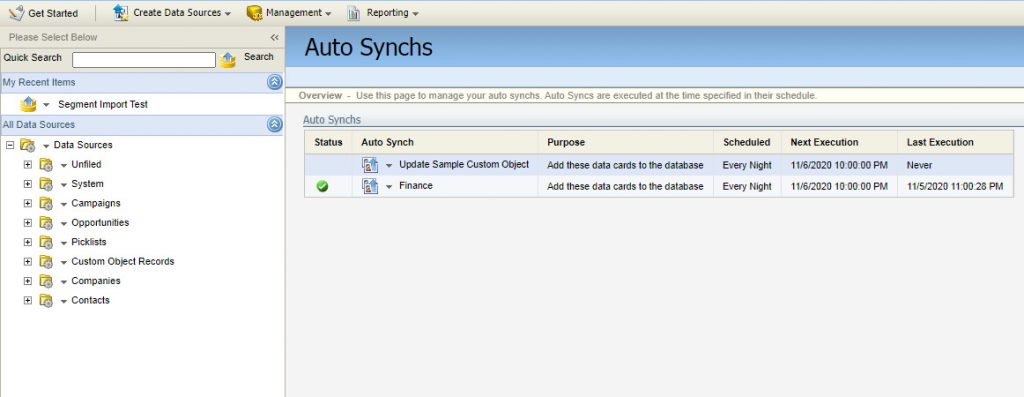
Now your Custom Object is all set to be automatically updated on your chosen frequency by automatically pulling in the file on your SFTP site.
If you have any questions or comments, just let us know.


