Eloqua Audience Split DEcision Step
With the Eloqua Release 22A, Eloqua has introduced a new decision step on the Campaign Canvas called “Audience Split.” This new step now allows you to split your contacts in the campaign into two groups. This decision is a percentage base routing which routes the contacts down a Yes or No path. The use cases for this include:
-Testing different email creatives or workflows
-IP Warming
-Create a staggered flow
How To Access
This new Audience Split is available on any multi-step campaign in Eloqua. First just go to create a new multi-step campaign or you can edit an existing campaign. When you are in the campaign you may not by default see this new decision step as one of the options. If you don’t see it, simply click the little triangle at the top of the campaign steps to display all of the options as shown below.
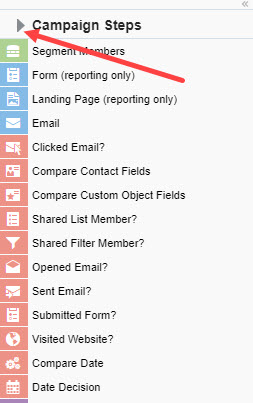
Once you click on that triangle, you will see it expands the menu and you will see the Audience Split option. To have it always display, just simply click the star next to that item as shown below.
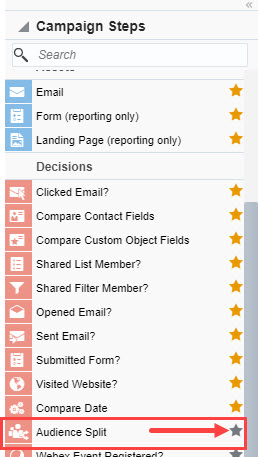
Audience Split Configuration
After you add Audience Split as a visible option you simply drag it onto your campaign canvas like in other step. You then double click it to configure the step. Once you open the configuration you can give the step a name and then you simply drag a slider to determine the percentage you want to go to down the Yes path and the percentage down the No path. Don’t get hung up on why they called it Yes and No – it was done that way to just follow the same Yes/No decisions that are in the other decision steps on the campaign canvas.
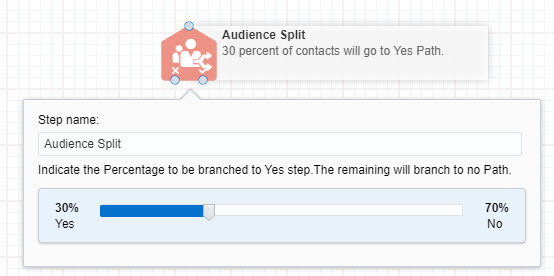
Once you determine the percentages, you then just have each side of that decision step lead to your chosen next step on the canvas. As shown in this example below, you can test a couple different emails this way as an A/B test.
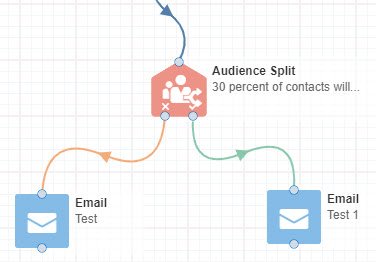
What If you want to Split 4 Ways Instead
What do you do if you wanted to, for example, split your audience 4 ways with each one having 25% of the contacts? Well, all you need to do is stack the Audience Split decision steps as shown below. The first audience split splits the contacts 50/50 and then each one flows to another audience split that splits them 50/50 again leaving you with a split of 4 groups of 25% each.
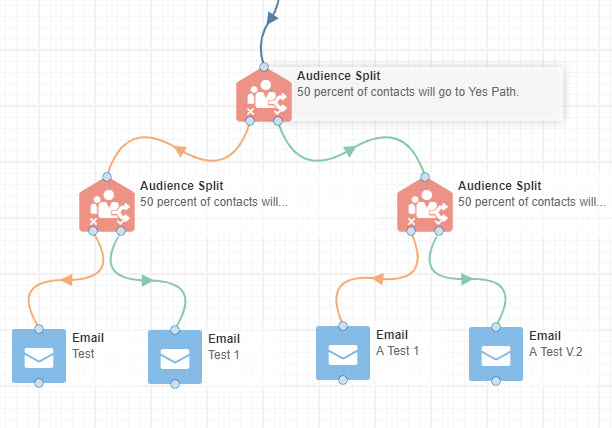
final thoughts
The Eloqua Audience Split is a great addition to the multi-step campaign canvas. It gives you the ability to give you a lot of flexibility in testing different emails, warming new IP addresses by, for example, just sending 10% of emails through the new IP, or just staggering the flow of contacts through the campaign.


